Have you always wanted to know how to make your own gold textured monogram photo? Well I did.. so I decided to figure it out and do a tutorial for everyone else!
1. Search Google for the "monogram kk" font and click on the first one from www.dafont.com. (P.S. Dafont has the best free fonts!)
2. Click on download on the right side of the webpage.
3. Once it is downloaded, open the file and double click on the "monogram kk sc.ttf" file. When you do this, you will need to follow the on screen instructions to download the font. This is how I did it on my Mac but it is a very similar process on a Windows computer!
4. Go to www.picmonkey.com (my absolute favorite place to edit and create photos) and hover your mouse over "design" at the top of the page and click on square. This will take you to a screen that looks like the photo below. From there, click on "Tt" and then "yours" under add text. You will then select the new font that you downloaded and click "add text."
5. Type your initials into 3 SEPARATE text boxes, set each initial size and then move them together. I set my initials to the sizes 450, 720 and 450. You can play around with the font size to create your favorite look! Also, if you aren't aware, monogrammed initials usually go: first, last, middle or wife, last, husband.
6. You will then need to click on the button in the grey bar above your picture that looks like 2 sheets with a down arrow. When you click on it, you are combining the layers and saving your initials the way they are (so make sure they are perfect before you combine).
7. Go back to Google and search gold foil (or whatever color you want) in images. For this project, I used the first one in the second row. Make sure you save the Google image to your desktop or downloads folder.
8. Under the overlays tab (butterfly picture) click on "your own." Then upload the gold foil photo you saved in the last step. Expand the image to cover your entire monogram and then select "add" under blend modes. From there, you can move the photo around to get your desired look. Feel free to play around with different colors and shades to make it unique to you!
9. Save your monogram by selecting "save" in the grey bar at the top of your canvas.
10. Set your monogram as your background photo on your computer, print it out and frame it or just look at how pretty it is! Please note that this font cannot be used for resale so you cannot sell any monograms that you have created using this method.
If you have any questions, feel free to contact me! Thanks for reading my blog!


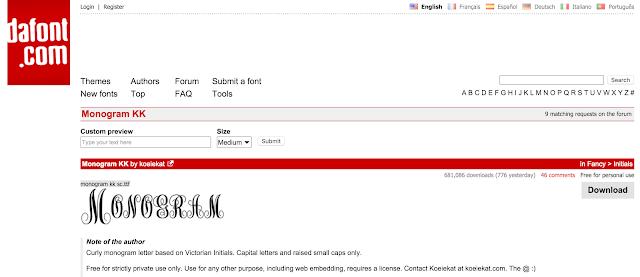









Post a Comment